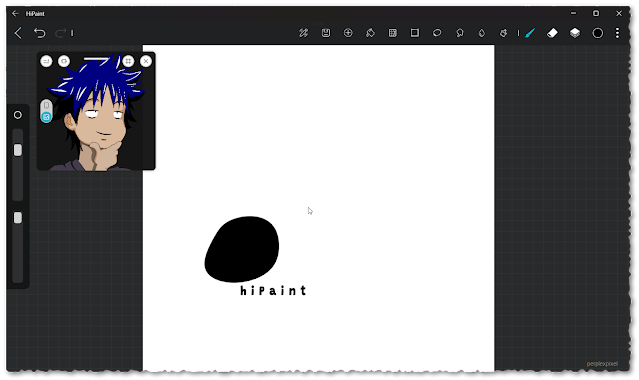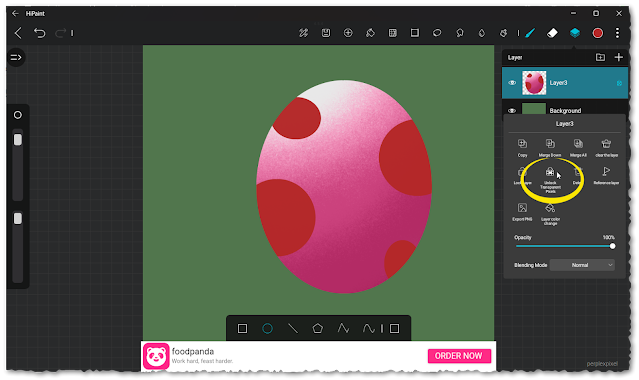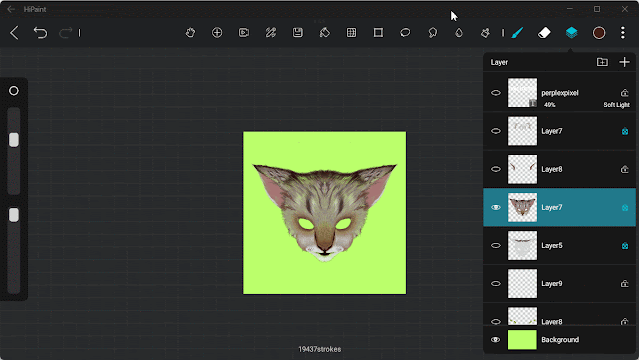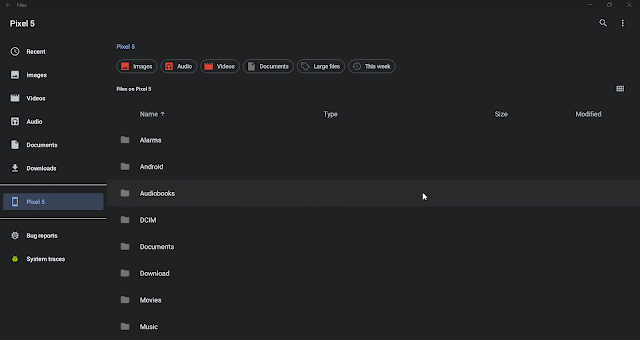Another drawing app you may have encountered in Play Store that you may
wish to use on your Desktop but not available in Microsoft Store like
Hipaint, then you just came to the right place to solve this issue.
FORMER HUION SKETCH
HiPaint formerly called Huion Sketch (as per my research) before they made the
change of name or simply introduced the new app in Play Store, and according
to some reviews HiPaint seems to be the Procreate clone for android
devices.
This is up to you to find out as I cannot validate this claim since I don't
own an IOS device to test the Procreate app.
Regardless of clone or not HiPaint is still a good app that you may try
and check since it's free to use with some ads to support the developers and
comes with a one-time payment of around $2+ (as of this writing) for removing
ads and another $2+ for text feature and $1 for tiling tool, which costs more
a little from the Sketchbook app premium bundle upgrade for mobile users.
Before you decide to use option 4 if you have Windows 11 Pro (not Home edition), try first with the default Windows Subsystem for Android (WSA) through installing the Amazon Appstore in your Microsoft Store as it will auto install the WSA then sideload any android apk using ADB.Tested this on Windows 11 Home SL edition but apps that I successfully installed won't properly run or doesn't open at all, despite the apps being shown in my start menu and activating Virtual Machine and Hypervisor platform and Hyper-V.
OPTION 1
Using ADB to Install Hipaint apk with default WSA
Here's the ADB Sideload
tutorial
if you are interested to try, if had a hard time using adb then use option 2
WSA Sideloader app from MS to install apk.
OPTION 2
Using WSA Sideloader app to Install Hipaint apk with default WSA
Try to download WSA Sideloader app
(in Microsoft Store) and install hipaint
apk (Download apk from trusted sites).
Works with other android apps, only requires apk file to install and WSA
installed in your PC.
Watch Demo How to use (disclaimer: Search for HiPaint apk to install)
OPTION 3
AURORA STORE to Install HiPaint
If hesitant to use modified WSA then try to use Aurora Store to install
Hipaint, use adb or WSA Sideloader to install Aurora Store apk, then launch
the store and download Hipaint to install (Read Here) or watch short video below.
The downside I could think of if you stick with default WSA without Play
Store on how you will sync your HiPaint if you have purchased or have
subscription, unless you sign up with Google instead of Anonymous. 😄
OPTION 4
WSABuilds to install HiPaint in Windows 11 Home
Since I couldn't make it work with the default WSA the only workaround I found
is to replace it with the modified WSABuilds by MustardChef in github.
The process is straight forward select the WSABuild bundle according to your
OS if Windows 10 or 11 and download the zip file, extract to any convenient
drive location to your PC, look for the Run.bat and run as
Administrator and wait for a pop up window and click "continue" then it's
done.
Enable the developer mode in your Windows to install apps outside your Microsoft store and other sources.
Read article
here
for full tutorial or watch short video.
Google Play Store will automatically launch and sign in to your google
account just like signing in your android device, and search
HiPaint app to install.
Searching HiPaint in Playstore
Notification that your app is being downloaded via WSA, you may turn this off if
you don't want to see this for the next app downloads.
HIPAINT APP OVERVIEW
Like other drawing apps, drawing tools and shortcuts were neatly arranged from top and to your left to adjust brush size and opacity.
New updates you may move around your brush tools to your "right" or
"distribute" both brush and opacity that would be comfortable to your
workflow.
a. Brush Tool Style
You can change it from your sketch settings.
b. Hide Menu
You may click on the tiny crosshair like icon found to your bottom right, both
available in android and windows.
c. Animation Supported
They have animation section but looking forward for improvements to have
multiple frames for a single layer.
This way you can separate your ink layers to color layers without worries
of accidentally erasing your ink or line art.
Comparison with another app
FlipaClip Animation App with multiple
frames per layer
Update:
MP4 now supported for export of your animation but would cost you a
one-time purchase around $1.00
No more third-party apps to screen record your drawings and you can draw or
paint without worries, just enable this under sketch settings and look for
"work recording".
For Windows using WSA, this playback
won't work and some android tablet
devices that I have read from feedback.
e. Text Tool Update!
From 4.5.5 version, they have allowed free users to use the Text tool but
with the latter versions you need to purchase to activate.
How to import CustomText in Windows
Just a simple drag and drop and you should see your fonts when you go to
import text.
For Android phones download any font style and extract then go back to
"import" as it auto detects your extracted fonts.
f. Brush and Opacity Slider
Most should be familiar with these vertical bar sliders, to adjust your
brush size and opacity as commonly available in other drawing apps.
g. Reference Window
This would help you have more control over your canvas without the need to
import an image to be placed under one of your layers as your reference.
You can easily move your reference window just by clicking the horizontal
bar and move to the desired location.
h. Clipping Function
They added clipping mask inside your layer, if you use Photoshop before then
same concept, but you can use "lock transparent pixels" or called "alpha lock" to some drawing apps, as your alternative.
Lock Transparent pixels (Alpha Lock)
Click the base layer and tap on
lock transparent pixels to use.
Quick Demo "Alpha Lock":
Watch Sample Video
i. Layer Mask (No Update yet)
Only works if you have a solid color background to hide parts of your
drawing without permanent changes to your original layer.
Quick Demo:
New layer and color pick background and paint over to create a mask
underneath.
j. Transform Tool
Adjust any layer with the transform tool with options to flip both
horizontal and vertical orientation.
k. Selection Tools (Lasso, Magic Wand, Rectangle, Ellipse)
Important tools for ease of editing your artwork, in terms of applying
color, duplicating a portion of drawing or selection to re-scale etc.
l. Bucket Fill Tool
You can drag and drop to fill areas which is a time saver than doing extra
steps to open the tool.
HIDDEN MENUS
Aside from the "+" icon for other drawing tools you may also tap the "circle" icon to your left side.
m. Radial Menu
Keyboard shortcut: Alt +R
Tap the inner circle and you get you this color selections.
Not supported in mobile device as I tried to check on my android phone even
with the latest version 4.7.2.
n. Color Mixing Tool
Their method to counter Photoshop "mixer brush" for blending or just the old school for artists mixing paints on their
palette.
Check the difference as shown below which suits your needs.
Effect if on a different layer from your base color.
Effect if on a same layer with your base color.
Quite nice to have this if you're designing for a wallpaper I guess, decide
what can be of use to your artwork but also need to purchase to activate
this feature.
p. Gradient Tool
Want to add some fade effects to your color, then select the gradient
tool, set up the colors you want and place the layer above the target
object or drawing and hit on clipping mask to apply.
Applies to drawing and text, so make sure to finalize the gradient you
need before you apply clipping mask, else will create a new layer every
time you click on gradient tool.
q. Restore/Recover a Backup?
With some updates, expect for some issues like losing some layers or worst
your whole artwork. Go to your gallery long press the drawing project you
want to restore and click "restore archive".
This is
not 100% successful as I tried retrieving
a project which suddenly lose an important layer for my drawing but failed
to restore using this feature.
The best thing would save your project as
HSD instead (via
export).
Quick Demo Restore Archive:
Via Backup Restore
Windows Subsystem for Android (Windows) access the backup file according to
date and open in HiPaint.
Android devices use 3rd party apps
File Manager that can access
Internal shared storage. Typical from above
Windows (WSA) but using a file manager app of your choice (demo used in
video "Total Commander app").
r. Intelligent Detection
Newly added feature inside your brushes but first set your line art as
reference layer, now create a new layer
under and try to color. Adjust the tolerance and still be careful not to go
beyond those lines as not 100% accurate and may detect beyond your lines.
The first method was a
drag and drop fill vs the 2nd method of
intelligent detection. Available in version 4.7.2
s. 2 Hours Subscription by Watching Ads?
Check if this is unlimited offer under "advance features" to try it out.
t. Auxiliary Line Magnet Tool
A magnet icon that you may lock or unlock to go along with your grid lines
as shown.
u. Layer Color Change
Added feature to easily change color of selected layer which saves you a lot
without saving a copy of your project to test other colors.
Make the ink layer as "reference layer" and create a new layer to apply
colors to test. Select a new color and go back to layer to change its color.
v. More Selection Tools
With version 4.7.6 more options added in selection tools like feather,
selection pen tool etc, though you may opt to purchase to unlock this
added feature or watch the ads to activate for 2 hours.
EXTRA TIPS:
a. How to Import HSD File in Windows
This is quite simple just open your HiPaint app, then open folder where you
saved your hsd file, simply drag and drop! 😄
b. How to Import HSD File in Android devices
Just select hsd and either select send/share menu or more menu
search HiPaint app and select
c. How to Import HBR File (brush) in Windows
For HBR brushes simply drag and drop to your canvas or gallery, will be
listed into your brushes.
d. Layer Opacity
For those who haven't explored the layer panel and wish to delete a
certain layer or change the opacity, simply select and click on the
layer, here's a quick demo
e. FILL Tool Settings
Drag and drop the color but
don't lift your pen/finger
until a pop-up menu appears and keep it pressed to your screen, then
simply slide your pen/finger UP/DOWN to adjust the
extended edge and RIGHT/LEFT to adjust the tolerance.
f. EXTRACT Line Art
Only applies to a solid background like gray for instance,
particularly when you just scanned your sketches from
paper.
This is only one option; another option is via blending mode
you may watch short demo here.
Try this if it works by adjusting contrast.
HOPING FOR UPDATES ON:
Save As Function Missing
It only supports saving of current canvas and won't allow you to save a
copy of said project but requires you to go back to your gallery to
duplicate and rename.
Version 5.0 new UI
Just a quick "peek" on updated UI on the version 5.0, you may change the
theme, clear cache and view subscription etc.
WORTH THE DOWNLOAD?
HiPaint would still be a good drawing app to start your digital
arts as a beginner (like me) and get familiarized with drawing app menus
from brushes, layers, lasso etc. that would equip you when you try other
apps with ease.

|
| Apple painting in HiPaint |
You may wish to try the last free version of Autodesk Sketchbook as
alternative or comparison, or simply download the Sketchbook app in Play
Store, read article
here.
HiPaint Video Overview

|
| Kobe Painting in HiPaint |
PORTRAIT SAMPLE TIMELAPSE
Here's a speed up timelapse and I retested the H-Pencil with some tweaks on its settings.
Hope you learn something 😁.
BRUSHES
Want to support my work? Go check the watercolor brushes if interested
😍 (HERE), Sam Yang Brush inspired included in the pack (HERE).
HiPaint Version 5.0.10 apk Download
When I updated to version 5.0.11 it won't open in Windows with a blank
interface after I try to add new canvass, so I decided to stick with the
previous version. If any have some issues after the update you can
sideload the lower version using adb.
syntax:
adb install -r -d (Directory and name of apk)
Version 5.0.10
Disclaimer:
This is not sponsored by HiPaint or other mentioned apps but just my
actual tests and experience of their products for
my art hobby consumption, but open for
any sponsorship for me for review :)