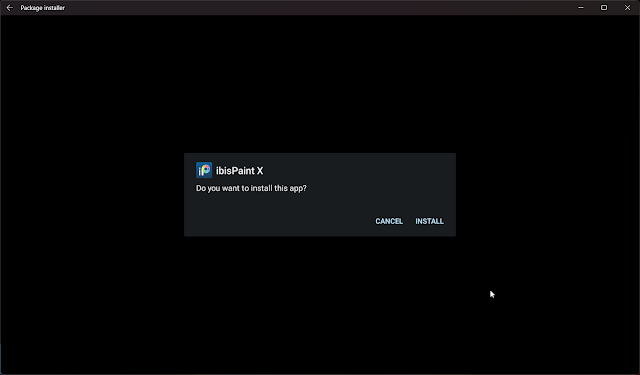With the advent of WSA (Windows Subsystem for Android) in latest Window
versions is such a life saver for running Android apps in Windows
without the use of 3rd party emulators.
The downside is WSA doesn't come with a Google Play Store app to
download apps direct from Play Store which is limited from the default apps
offered in Amazon app store.
A work around is using
ADB tools
to install an apk file to Windows but another problem arise is to where to
download such files that's free from malwares. 😂
adb syntax:
- adb connect 127.0.0.1:**** (copy IP according to your WSA)
- adb devices
- adb install <directory of apk>
APK Download Sites
Some would suggest downloading from APKMirror or APKPure but still do some
diligence to scan with antivirus/malware programs.
Notable apk site alternative is F-Droid though limited apps can be found.
Modified WSA with Play Store
One solution I found to have Play Store in WSA is by using from a
modified WSABuild from MustardChef (Read
here).
Though, I encountered another issue where some apps not compatible with the
default android version that comes with WSA when trying to install from Play
Store as shown but manage to install via Aurora Store.
AURORA STORE
After searching for almost 7 months, I stumble on a forum comment to try the
Aurora Store app, which upon checking almost like the regular Google Play
Store.
Either install the F-droid apk then install Aurora Store or
download from Aurora website and install apk via adb.
Aurora Store apk download
- Search https://www.auroraoss.com
- Click on Downloads button
- Choose latest apk file according to date
WSA (Windows Subsystem for Android)
- Open WSA and turn on Developer mode
- Copy your IP
OPEN adb TERMINAL
- Go to your adb folder
- Open platform tools
- Right click to open in terminal
- Follow adb syntax above and replace with your IP
- Click "allow" if pop up window asking for ADB to connect with WSA
LAUNCH Aurora Store
- Click next
- Installer Permission - Grant
- Toggle Allow button
- Login Anonymous
- Search app to install
- Click Install
- Click Install to finish the setup
Congrats! Now open the app you installed if there are no issues.
EXTRA TIP
If you have a hard time using the adb tools to install Aurora apk, then you
may download from Microsoft Store WSA Sideloader an apk installer
which is easy to use, just browse the apk and click install.
A user friendly apk installer for non tech savvy users, here's how
the simple app looks like when launched.
Click "allow" adb from pop up window and click install again.
SUMMARY
- Download Aurora apk (auroraoss or F-Droid)
- Install apk via adb or using WSA Sideloader app (Microsoft Store)
- Launch Aurora Store and grant installer permission
- Login as anonymous
- Search for app to install
- Click Install
- Wait as it download the app
- Click the Install to finish set up
If you have reliable apk files downloaded, then you may use the adb or WSA
sideloader to install. Hope this helps!
Here's a Short Video Tutorial (Aurora Store)





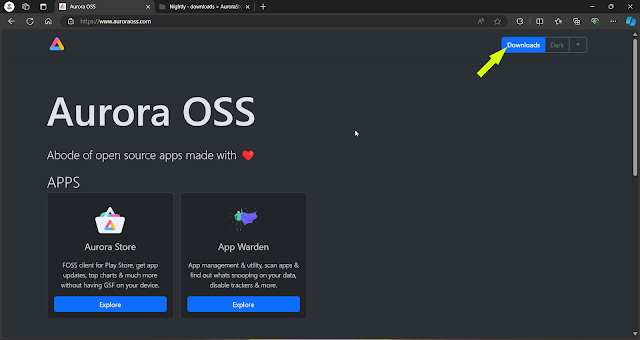


.png)
.png)
.png)