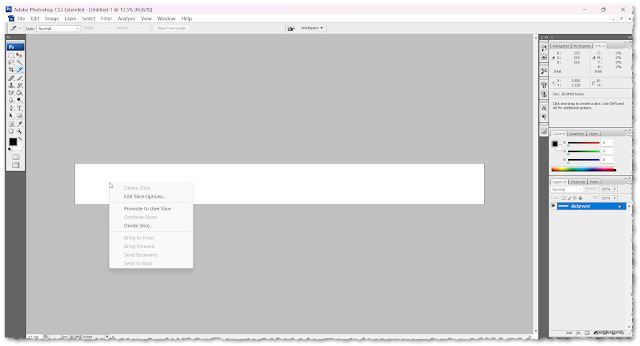Instagram has allowed users to create an album when posting at least 10 images of the same size at least on 1000 x 1000 pixels.
This can be done by editing all images in Photoshop by lining up your images in a single strip of layer with the designated slice size then import to web and devices.
Layer/Canvas size
First you must create a new canvas size 10,000 x 1000 pixels with 300 resolution which is your default layer.
Slice Tool
Once you set your canvas, press "K" or look for the Slice Tool icon.
Divide Slice
Right click on your canvas and select Divide Slice
A pop-up window will show up and input the value of 10 under "Divide vertically Into"
This is how it looks when divided
Drop images
Simply drag and drop images and fit into these equally divided spaces, you may arrange them in order to your preferred sequence.
Save for Web and Devices
Now if happy with the placement and arrangement of your images, go to file and save for web and devices.
Lastly, check one by one if the images is set to Jpeg high
Save
Click save and browse to the desired location where you want your images to be located.Go to your Instagram and click + icon to upload your images. You may wish to download the PSD template in download section.