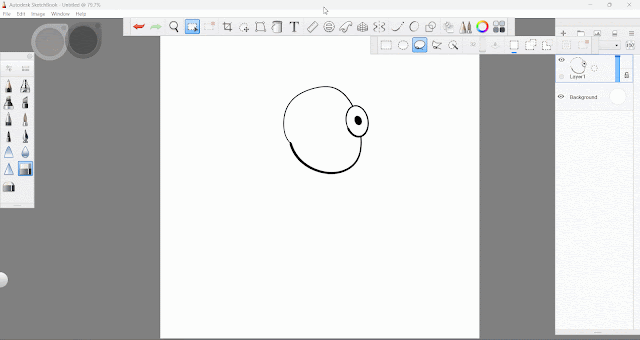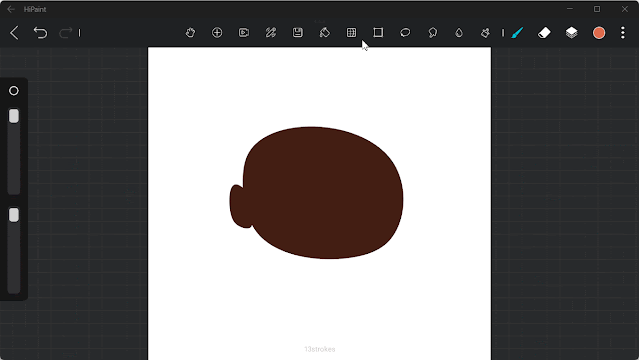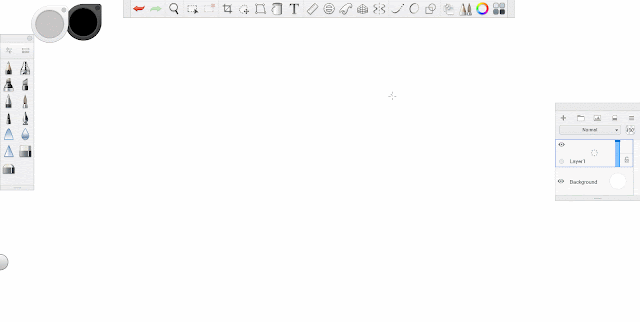If you started drawing with pen(pencil) and paper before and want to try digital art for a change, then the latter involves usage of devices like tablets, smart phones or PC (laptop) with the help of drawing programs or apps that you can download and install.
Main difference is the use of physical paper vs an e-file (JPG, PNG, PSD etc) for the output for your drawings plus digital art would save you time, paper and pens editing your artwork without the worries of running out of ink and paper to draw on.
Here are some random things/features that your drawing app should have that you must know first before diving right away into your canvas.
LAYERS
Digital art or digital drawing is not only about the skill to draw but must have some understanding on how to use layers.
This is very important as it would save you time editing your artwork if you placed them separately by layers, one layer for your ink (line art) and a separate layer for your color (coloring).
You can add more layers on top for added effects like glow and highlights plus text without affecting the other layers in case you need to edit.
Good thing about layers is that most drawing apps allows you to lock layers to avoid any accident of erasing your drawings.
Learning to put drawings to separate layers is just one usage, you must explore how to use "clipping mask" and "masking or layer mask" if your app supports such layer functions, as this will be very useful when blending different colors to your artworks.
BLENDING
As a beginner or hobbyist, you must learn how to blend colors (mix two or more colors) to come up with a smooth transition.
Photoshop have the "mixer brush" which easily blends two colors with the right adjustments on its settings (wet, load, mix, flow).
To keep it simple this is a smooth transition from light to dark shades of color (value) and for you to understand better imagine a light source and areas not reached by your light would tend to have darker shades vs areas directly hit by light.
This can be achieved with the use of smudge/blur tools, changing your brush opacity or using soft brushes, air brush, watercolor or if your app supports blending modes (normal, overlay, multiply, etc)
Why the need to apply "blending" to your artwork simply because it gives more life to your drawings as it brings more depth (contrast) and a more realistic effect than from a plain/flat color.
Shades and shadows
LASSO + TRANSFORM TOOL
These tools will be your life saver to select portions of your drawings that you wish to edit or duplicate.
A powerful selection tool must have from your drawing app combined with a transform tool to rotate, move, scale would definitely a big advantage to your workflow.
Some apps also have "flip" vertical or horizontal along with the distort tool under transform tools.
Aside from transform to duplicate and adjustments, you may use the lasso tool (or other selection tools) as a confined area where exclusive edits can be applied like applying color without painting adjacent areas that were not selected.
BRUSH PALETTES/LIBRARY (Color Palette)
By default, most drawing apps have ample brushes included to start with, common would be the pencil, ink, soft brush and air brush to mention a few.
Best to use drawing apps that allows you to import or customize your own brush to fit your style. The same applies to your Color Palette/Library, so best to consider apps that support these options.
SHAPE TOOLS (Draw Style)
Not everyone could draw a perfect circle or ellipse and other shapes to which this feature comes in handy and make your life easier.
All you need is to select the shape drag and draw to your canvas and edit accordingly, different apps will have a different name for such tools but would have the same purpose.
Some made editing for shapes easier with nodes you can drag unlike other apps requires the use of transform tool for you to edit the shapes.
SYMMETRY
A cool feature that must have to make your drawings easier, this lets you mirror your drawing just by activating this tool and you could save much time drawing only on one side on the canvas.
FILL/ BUCKET TOOL
Some supports the drag and drop to your canvas to easily fill a portion of your drawing than manually applying color to a specific area, make sure that no gaps between your lines and must be enclosed to be able to apply the fill.
Learning these mentioned tools will definitely help you more comfortable and efficient in your workflow and will definitely help you get started right away.
Other features that you should be eyeing for an app should support the following:
TEXT
Depending on your artwork if just plain drawing, sometimes you need to add some text which is a cool option, so you won't need to export to another app just to add text to your drawings.
TIME LAPSE
Most artists now a days are into vlogging, so this feature is a plus to save you the hassle of installing third party apps to screen record your work process from start to finish.
REFERENCE WINDOW
Some apps support this feature of importing an image for your reference placed on a separate window which you can easily move around your canvas compared to importing an image to a separate layer.
LIQUIFY
A feature that lets you make subtle changes to your drawings by distortion which is way more advanced than the distort feature that you usually encounter from some drawing apps.
It's like more of trying to compress and push areas to your intended shape.
PERSPECTIVES
If you love to add background elements like buildings or houses to your drawings, then this is a big help to properly set the horizon and vanishing points to coincide with the main character or element of your artwork.
RULERS AND GUIDES
Added tools to create straight and curve lines can also be useful if app or program used have this feature.
STABILIZER
Most beginners complain of jagged or unstable lines as they draw that's why they prefer to have some stabilizer tool to help them out, but with or without this won't hurt your artwork when starting.
ANIMATION
Depending on the type of output you are trying to achieve, some drawing apps supports animation which would put your drawing skills to the test as it will requires more effort to draw, and color compared to a single portrait/ character design drawings.
Animation works with number of frames (keyframes) and understanding with the basics is a must like staging, anticipation, squash and stretch, easing in and easing out to mention a few.
If ever I missed out some tools and forgot to mention then feel free to comment below, as for now here's a short timelapse using only single stroke with H Pencil.
Disclaimer:
These are just my thoughts and still learning something new from other artists as well, so keep drawing for fun to improve your artwork.
Happy painting!